
 |
| Home ¦ Twig Girdlers ¦ Key to Genera ¦ Genus Fact Sheets ¦ Gallery ¦ Morphological Atlas ¦ Glossary ¦ References ¦ About |
How to Use This KeyStructure and formatThe Lucid interactive key is a Java applet embedded in an HTML page. For information about Java and other computer settings required in order to use the key, see the System Requirements page. The Lucid key has four panels. Each feature in the Features Available panel is listed above two or more of its states (also referred to as feature states). For example, "straight or nearly so" and "at least slightly curved" are two states of the feature "Antennomere III shape." Depending on the viewing mode, each state is shown alongside or under a state illustration or icon. State illustrations are indicated by icons, thumbnails, or gallery view, depending on the display options you choose under Features > Display. Once a state has been chosen, it will appear in the lower left Features Chosen panel. The taxa that match the chosen features are displayed in the upper right Entities Remaining panel, while those that do not will be moved to the Entities Discarded panel in the lower right corner. 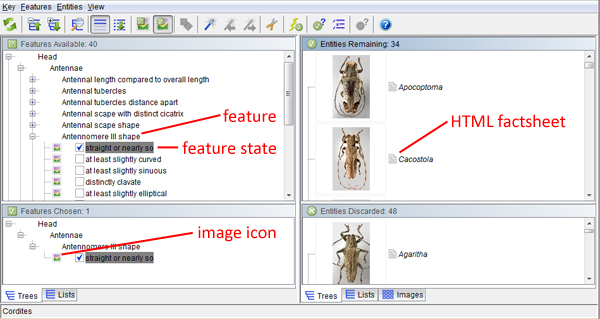 Each genus in Entities Remaining (possible genera) is linked to an HTML fact sheet page containing informational text and images. This page is indicated by a grey icon to the right of the image or image icon. Each genus is also linked directly to a lateral view image of that entity. Images for each genus are indicated by icons or thumbnails, depending on the display options you choose. NOTE: web pages such as fact sheets attached to items in Lucid v 3.4 interactive key matrices may be considered pop-ups by certain browsers (such as Internet Explorer [IE]) when clicked on by users. If your browser blocks these pop-ups, in your browser's Internet settings you should change the settings to allow pop-ups for this Lucid tool. Additionally, Internet Explorer may block "active content" on web pages or interactive keys. To allow active content: in Internet Explorer under Tools, Internet Options, Advanced tab, Security category, the box next to the setting "Allow active content to run in files on My Computer" should be checked. Additionally, certain settings under Tools, Internet Options, Security, Custom level, ActiveX controls and plug-ins, may need to be changed depending on your computer settings. Clicking on an image thumbnail or icon (or, if in state gallery view, on the small corner square within the gallery thumbnail) opens an image window. This image window provides access to all images linked to that taxon or state, as well as to images linked to other taxa or states, via arrows and indices in the image window toolbar.  Making an identification: recommendations for using the interactive key The first suggested step to take is to go to the Twig Girdlers > Diagnostic Features page. Using simple characters, this page shows how to confirm your specimen is a twig girdler and not something similar. Once you know that your specimen is a twig girdler, you can proceed to the key. A good way of proceeding into the key is to select what you believe is a strong character in your subject. You may also choose to use Lucid's "Best" feature, which will take you to the feature that will most effectively reduce the number of entities remaining. For this, go to "Features" and select "Best" from the menu, or select the "magic wand" icon in the menu bar. The features are organized (top to bottom) by body segment (head, thorax, abdomen), general appearance, followed by geographic distribution and host plant families. For convenience, technical terms used in this tool are defined in the glossary; however, users may find it worthwhile to familiarize themselves with general morphological features such as frons, gena, mesosternal process, and so on, prior to starting the key. Understanding these terms will allow the user to navigate more effortlessly though the identification of a specimen. Using the associated media State illustrations Drawings used to illustrate the feature states were adapted from illustrations of particular species or are diagrammatic. They are intended to represent a range in appearance and are meant to be used as examples. In choosing a state, your specimen does not need to exactly match the state's illustration. Rather, choose the state to which your specimen looks the most similar. Genera images Whenever possible, type species and type specimens were photographed for each genus. In addition, other species within the genus as well as well-preserved specimens for a particular genus were photographed. Please note that the images provided do not necessarily reflect all known morphological variation within the genus, and a number of genera within the Onciderini are quite similar in appearance. Every diagnosis should be confirmed by carefully reviewing the information provided on the fact sheet. Fact sheet content A summary of each genus is provided by clicking on the fact sheet icon next to the genus name. The following sections are included in each factsheet:
|
||
 © 2011-2015 Nearns, E.H., Lord, N.P., and K.B. Miller |
||